The PPCine App is an excellent choice for streaming your favorite movies, anime, and reality shows on any device. But did you know you can enjoy PPCine on your Smart TV for a big-screen experience? In this guide, we’ll walk you through the simple steps to stream PPCine App on Smart TV.
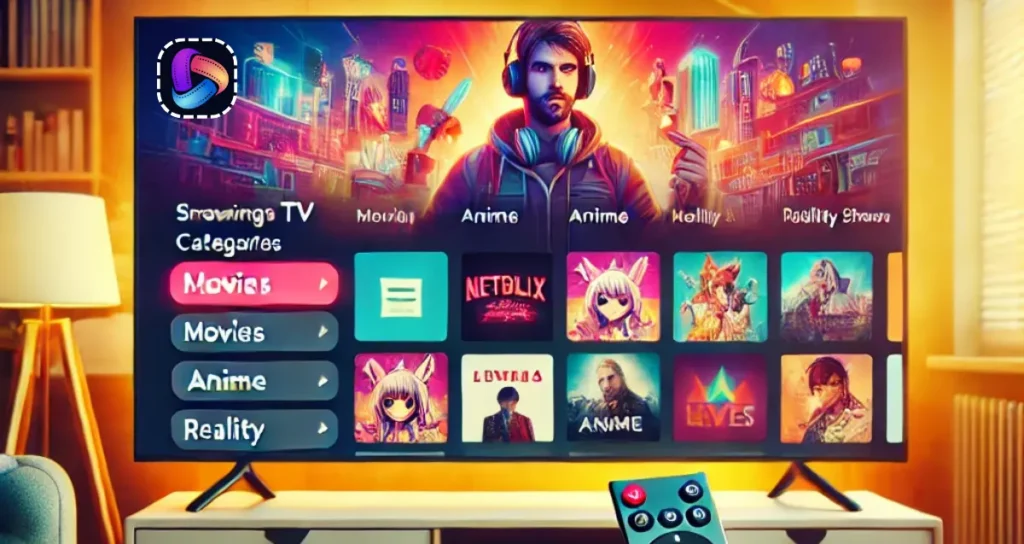
Step 1: Download the PPCine APK
PPCine is not available on popular app stores like Google Play or Apple’s App Store. To get started, you need to download the PPCine APK from our website. Here’s how:
- Open any browser and search for PPCine.org.
- Visit the website and click the Download button.
- Download the latest version of the PPCine APK.
If you already have PPCine installed on your smartphone, you can skip this step and move to the next.
Step 2: Prepare Your Smart TV
To stream PPCine on your Smart TV, you need to ensure your TV is ready for third-party app installations. Follow these steps:
- Go to your Smart TV’s settings.
- Navigate to the “Security & Restrictions” or “Privacy” section.
- Enable the option to allow installations from unknown sources.
Ensure your Smart TV is connected to a stable Wi-Fi network for smooth streaming.
Step 3: Install PPCine on Your Smart TV
Follow there simple steps to install the PPCine APK on your Smart TV:
- Transfer the downloaded PPCine APK file to a USB drive.
- Plug the USB drive into your Smart TV.
- Open the File Manager app on your TV.
- Locate the APK file and select it to begin the installation.
- Follow the on-screen prompts to complete the installation.
Use PPCine App on Smart TV
Once installed, you’re ready to start streaming:
- Locate the PPCine app in your Smart TV’s apps menu.
- Open the app and grant any permissions it requests.
- Browse through the extensive library of over 100,000 movies, anime, and reality shows.
- Select a title and hit play to enjoy seamless streaming on your Smart TV.
By following these steps, you can enjoy all the entertainment PPCine has to offer on the big screen. Happy streaming!
Tips for Enhanced Streaming
Use a VPN: To ensure privacy and bypass geo-restrictions, consider using a VPN while streaming PPCine.
Connect External Speakers: Enhance your viewing experience with external sound systems for immersive audio.
Regular Updates: Keep your PPCine app updated to access new features and content.
FAQ’s
Can I install PPCine on all Smart TVs?
Yes, PPCine can be installed on most Android-based Smart TVs. For TVs with other operating systems, you may need additional devices like Firestick or Chromecast.
Is PPCine free to use?
Yes, PPCine is entirely free and provides access to a vast library of content without any subscription fees.
What should I do if PPCine doesn’t work on my Smart TV?
Ensure your TV’s software is up-to-date, check your internet connection, and try reinstalling the app.